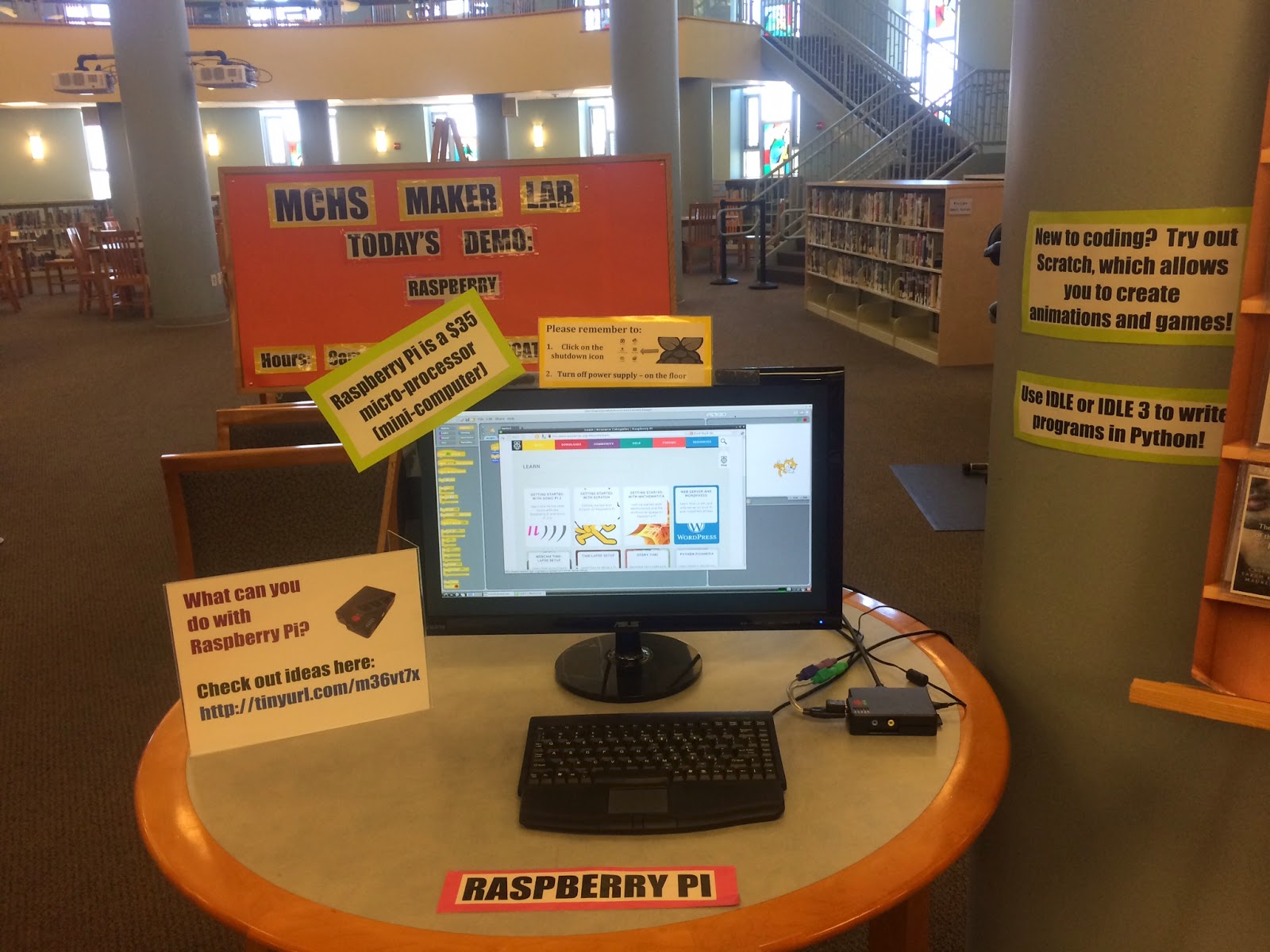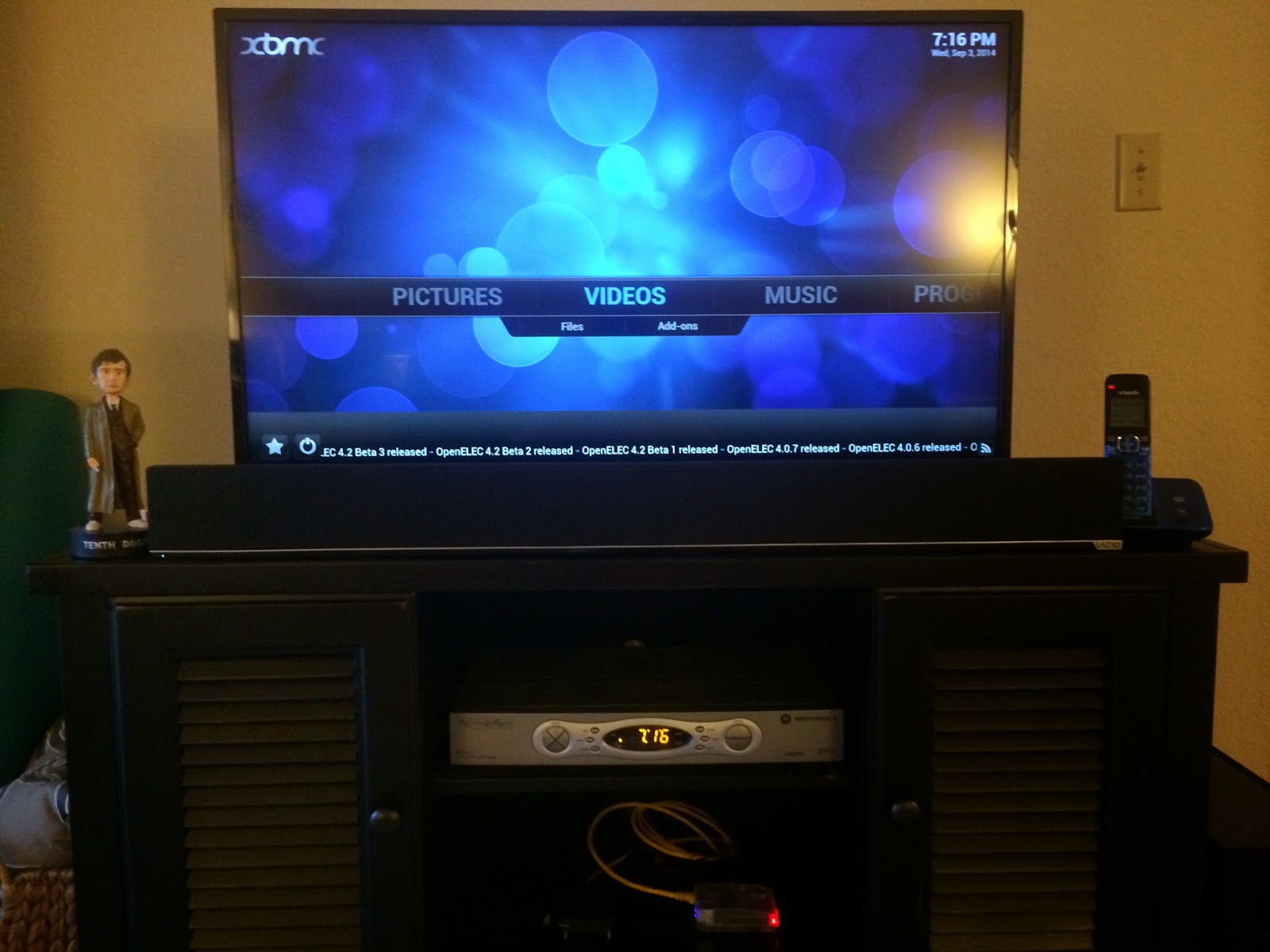The squishy circuits kit comes by mail and includes instructions on how to make conductive playdough and insulating playdough along with LED lights, a motor, two sound components, and a battery pack.
The conductive playdough was easy to make and all ingredients are standard household items except maybe cream of tartar.
I decided not to make the insulating playdough this time. Once you mix the ingredients, you heat the mixture on the stove until it hardens.
 You are now ready to begin making circuits!
You are now ready to begin making circuits!As you can see below, I did not make the insulating playdough to put in between my two strips of dough so I needed to be sure they were not touching each other in order for my circuit to work. This is why the insulating playdough is helpful to have - you can put it between the two conductive pieces of dough and then you don't have to worry about the two strips of dough touching.
To begin your circuit, you connect one strip of dough to the battery pack by way of the wire with the positive charge (red) and you connect the other strip of dough to the battery pack by way of the wire with the negative charge (black). Then it's just a matter of connecting the components to the strips of dough making sure the negative and positives wires (or metal pins for the LEDs) go in the correct strip of dough (black to black and red to red or with LEDs - the longer metal pin represents the positive).
It was a great activity to become more familiar with how circuits work in a fun hands-on way.
Here are more pictures of squishy circuits in use created by others: